








 |








|
| HOME | STORE | FORUM | DEVICES | USER GUIDES | REVIEWS | PICTURES | MOBILE | LINKS | CONTACT | ABOUT |
|
Palm Tungsten T3 and Sony Clie UX50 Comparison Review Lance Wehrung | October 13, 2003 It has been about a year since we have done a comparison review between a Sony and Palm device. The last one was between the original Palm Tungsten T and the Sony Clie NX70. At the time, they were the first Palm OS 5 devices on the market. The timing begged a comparison between the two. Now, a year later, it seems almost necessary to compare the latest and greatest devices, again. This time, we am comparing the Palm Tungsten T3 (T3) and the Sony Clie PEG-UX50 (UX).  SCREEN Both screens are excellent! The T3 and the UX have high-resolution 320 x 480 displays that provide users with a wonderful view! The T3 display measures 3.77" diagonally (2.15" x 3.1"), while the UX display measures 3.25" diagonally (1.8" x 2.7"). Now, the dimensional difference would not be significant with a 17" display, but with a 3+" display, it makes a big difference. You can say the T3 is 37% larger than the UX, or you can say the UX is 27% smaller than the T3. Either way, the UX comes up short. Below, you will see the actual difference in this picture, where I took the photo on the left and merged the screens together to produce the picture on the right. The screen of the UX is obviously smaller.  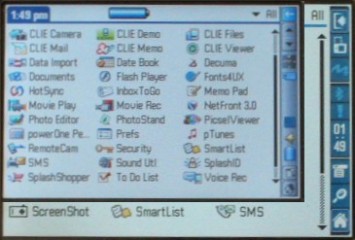 In addition, I have posted screen displays showing the relative difference. I took a screenshot off the T3 to get the first screenshot. Then, I reduced that screenshot at 85% of the orginal to get the second screenshot, which would be the relative size of the UX to the T3. Note, the UX can not display SheetToGo as shown. At the current version (6.005), the full screen is not supported on the UX. Also note, both models have a 320 x 480 display, so the amount of information on the T3 is the same as the UX, while the size of the information is larger on the T3 than on the UX. The orientation of the screen is another obvious difference, but let me go into a little more detail. While they both have a 320 x 480 display, the standard orientation of the T3 is the vertical, portrait mode (320 x 480), and the standard orientation of the UX is the horizontal, landscape mode (480 x 320). The T3 and the screen can both be rotated horizontally use the device in landscape mode (480 x 320), just like the UX. Unfortunately, the UX does not have the same functionality to be rotated so that it could be used in portrait mode (320 x 480). With the UX, landscape mode is all you have available. Note: Read my review of the T3 for more details on it's screen rotation feature. It works very well, and I hope Sony can give their users the same functionality on the UX in the near future. PERFORMANCE Here, the Sony uses their Handheld Engine that incorporates an ARM-based processor, a DSP (Digital Signal Processor), and a graphics accelerator chip. The T3 uses a 400 MHz Intel XScale processor which flies through any request being tossed at it. The actual CPU frequency of the UX runs anywhere from 8 MHz to 123 MHz depending on the demand. While the CPU of the UX is not as fast as the T3's, the Handheld Engine (including a DSP) can handle even the most intensive tasks very well (i.e. audio and video playback). The T3 has 64 MB of RAM, 52 MB available for the user. As for the memory in the UX, this is more confusing than the specifications of the Handheld Engine. Not that the memory configuration is bad, just confusing. Here is a diagram showing the memory configuration: 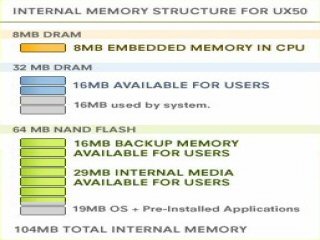 Overall, the UX has a whopping 104 MB of memory. The only blocks of memory pertinent to the user is the 16 MB of RAM, the 16 MB of backup memory, and the 29 MB of internal media memory. While 104 MB sounds impressive, there is still only 16 MB of RAM available for the user to run programs. An obvious shortcoming, but something that can be handled using the 29 MB of internal media. This 29 MB of internal media memory is available to use as an internal Memory Stick. Therefore, you can store applications, music, movies, etc., in the device itself without an additional external Memory Stick. If you currently use several Memory Sticks, this makes it nice to store applications in the device without having to duplicate applications across multiple Memory Sticks. Something worth noting. Not only does the user have 16 MB of RAM and 29 MB of internal media, the user has 16 MB of memory available to backup the main 16 MB of RAM. The 16 MB of backup memory cannot be used for something else. FORM AND FUNCTION With the UX, you basically have two modes of use, tablet mode or laptop mode. Tablet mode gives you a common PDA feel using the stylus as the main tool for navigation with access to three applications buttons and a jog dial. Laptop mode gives you a mini-laptop feel with the screen tilted back and access to one of the best keyboards on a portable device. The keyboard provides very good feedback, and Sony added a backlight feature that makes it very usable in the dark. You use the keyboard along with the stylus to navigate the device while in laptop mode. The UX does have a jog dial on the front of the device. I use it, but only when there is not a better option. You can get around a lot using the keyboard, but you have to remember the shortcuts to do so. In addition, you can add shortcut assignments to launch specific applications (i.e. assign 'Ctrl+1' to launch Clie Mail, 'Ctrl+2' to launch NetFront, etc.,). The pictures below show the UX in both modes.   Like the UX, the T3 has different personalities: one with the slider closed and one with the slider opened. Therefore, you can use this device as you would another 320 x 320 device with the slider closed, or you can open the slider to have the full functionality of a 320 x 480 device. Unlike the UX, the T3 adds another mode of functionality. The T3 gives you the ability to use the device in portrait mode or landscape mode. Therefore, you can rotate the device 90 degrees and view documents in landscape mode. Even if an application does not take advantage of the full screen, the application can still be rotated (something not available on the UX). The navigation on the T3 is consistent no matter what mode you are using: landscape with the slider closed, landscape with slider open, portrait with the slider closed, or portrait with the slider open. It does not matter. You still have the 5-way navigation pad, the four application buttons, and a stylus to navigate your the device. For most data retrieval functions, you can even leave the stylus alone. Here are a few pictures on the T3 in it's four different modes.  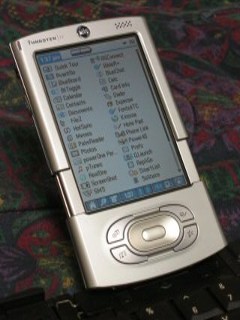   As for the virtual graffitti area (a.k.a. active input area) and the status bar, both are available on both devices. The virtual graffitti area on the T3 gives you more flexibility for different input areas. In addition, the icons can be re-assigned to any other application on the device. The different input areas for the T3 can be seen in these pictures. I would like to note both virtual input areas can display on-screeen keyboards even though not shown in the pictures below. 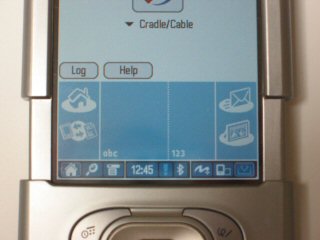 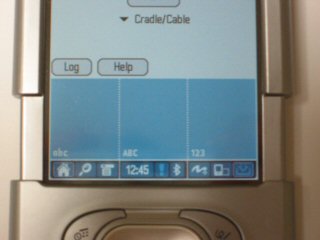 The input area for the UX is shown in the following picture: 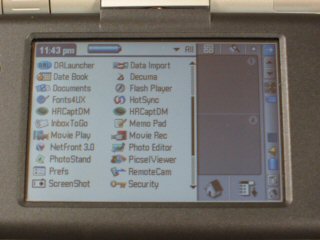 The status bar of the T3 is more functional than the status bar of the UX. For the T3, the brightness and the find functions are available via the status bar. To access these functions on the UX, the virtual graffitti area has to be enabled. In addition, the T3 adds the ability to access the Bluetooth settings, any outstanding alarm reminders, and enable/disable on-screen graffitti. The status bars can also been seen in the above pictures with the input areas. As for wireless connectivity, the T3 has Bluetooth capability built-in. The UX has Bluetooth, but also adds WiFi to the list of features. Both units work well with Bluetooth, but it hard to beat the speed that the UX's WiFi connection gives you. While surfing the Internet on the couch, I miss the speed of the UX. What about the audio/visual capabilities of these machines? Well, both provide audio recording capability, audio playback, and video playback. While both devices do a good job, the UX shows us why Sony calls it a Personal Entertainment Communicator. Movies look great and run very smooth using the full screen, and audio playback is nothing short of what we have come to expect from Sony. The UX takes it a step further with the built-in 0.3 megapixel camera. With the UX's built-in camera, you can take still shots or record movie clips. Not the best quality, but it suffices for having something on the go. ACCESSORIES With the T3, you get a HotSync cradle, a leather flip cover, and a stylus. The UX includes a charging cradle, a HotSync cable, a stylus, and a wrist strap. When the UX is closed, the screen is very well protected and can be taken on the go. The wrist strap included with the UX gives you a little more security if it slips out of your hand and has saved me on a few occasions. An accessory worth noting. For the T3, Palm included an attachable leather flip cover to protect the screen. It works very well, and with a flick of the wrist, the cover can be easily flipped out of the way. In addition, the design of the cover prevents accidently hitting the buttons on the front of the device. Here is a picture of the UX in the closed position beside a picture of the T3 with the flip top cover.   The T3 uses the same HotSync cradle that it has used since the m500 device. Therefore, you set the T3 in the cradle to charge the device and to HotSync the device. Unfortunately, the UX is a little more cumbersome. To charge the UX, it snaps into a charging cradle. This works very well, but you are forced to connect the HotSync cable separately to the UX, itself. This works similarly to a many digital cameras. While it does work, it does not appear Sony intended for this device to be synchronized very often via the HotSync cable. Fortunately, if you have the network to support, you can synchronize this device using WiFi connectivity. The T3 gives you the same wireless HotSync capability via Bluetooth, but it is slower than the WiFi capability of the UX. Below, I have a picture of the T3 in the HotSync cradle, and another picture with the Sony in the charging cradle with the HotSync cable attached.   The T3 uses the same stylus used for the T1 and T2. It is metal with a plastic tip to write on the screen, and it is held in the device with some type of magnetic catch. An excellent design, and definitely one worth keeping! It may be silly to make such a big deal about a stylus, but it does make a difference. Just consider the stylus on the UX. It is toothpick in comparison, and the extension of the stylus does not lock in place in the retracted position while housed in the device. The pictures below shows the stylus of the UX (bottom) and the T3 (top) in the extended and retracted position.   SOFTWARE Both units come bundled with a host of software. For Microsoft Office compatibility, the T3 includes Documents To Go 6.0 while the UX includes the Piscel Viewer. Both pieces of software give you the ability to view native Microsoft Word and Microsoft Excel documents, and they both offer full screen support. The Piscel Viewer is great for viewing different file formats, but it does not give you the editing capability that Documents To Go provides. With Documents To Go 6.0, you have the ability to view and edit native Microsoft Word and Microsoft Excel documents. In addition, you can view and edit more file formats using the Documents To Go application on the desktop. For web browsing, the T3 includes WebPro, and the UX includes NetFront. Both are capable handheld web browsers, and each handle the experience well. As you would expect, both browsers use the entire display for a more desktop-like experience. For email, the T3 includes VersaMail 2.6, while the UX includes Clie Mail. Both do the job, but VersaMail gives you a lot more versatility. As with the other software mentioned, both include full screen support. For audio, the T3 includes the RealOne Player, while the UX provides it's own audio player. Both support MP3 playback, and both can play music in the background while you work in another application. Unfortunately, neither one of them use the extra screen space on the devices they support. For video, the T3 includes Kinoma, and the UX provides it's own video player. Both are very capable video players that provide full screen support, and both provide a desktop converter for converting movies to playback on the handheld. One nice thing about the UX, it supports native MPEG playback. Thus, you can view the movie without converting it on the desktop. Very nice if you already have a Sony camera that records movie clips. Just take the Memory Stick out of the camera, and pop it in the UX to view it. As for the basic PIM applications, both models have updated versions to take advantage of their large screens. The T3 has gone a step further than the UX by providing more functionality in each application. The T3's DateBook, now called Calendar, supports different categories with the ability to color code each category. There is also an agenda view, an extended monthly view, and a yearly view of the calendar. The T3's ToDo List, now called Tasks, gives you the ability to assign alarms to the task. In addition, there are options to sort the items by due date. The T3's Address, now called Contacts, supports 9 custom user fields in addition to 3 different addresses for each contact. Note: The T3 does not give you the ability to assign an image to a contact, while the UX can. The T3's Memo Pad, now called Memos, increases the note size from 4 KB to 32 KB. All of these changes are very nice, and little touches of color add to the T3 experience. As for handwritten notes, the T3 supplies the standard Note Pad, and the UX provides Clie Memo. Clie Memo provides the user with many features, such as colored pens and workbooks that support multiple pages. While the T3 does not give you these options, it does give you the ability to assign alarms to the note, and it supports synchronization with the desktop. In addition, the Note Pad application supports the full 320 x 480 screen of the T3, while Clie Memo is limited to the standard 320 x 320 screen area. There are a few applications that the UX has that, unfortunately, the T3 does not have. One is the Data Import program that allows the user to access the 29 MB internal Memory Stick or an external Memory Stick in the UX via a driver on a Windows machine. The Memory Stick shows up as a removable drive where you can move and copy files just like on any other drive. In addition, the UX gives you Clie Files, a program that allows you to manage your files on the UX's internal memory or external memory directly on the UX. While these are available via third-party applications, Palm ought to include comparable programs with the T3. For all the screen shots of all the different applications for the T3, go to the Tungsten T3 Screenshot Gallery. For all the screen shots of all the different applications for the UX, go to the Tungsten T3 and Clie UX50 Gallery. Note the screenshot program I was using did not capture the virtual graffiti area of the device, so the screenshots only show 320 x 320 of the screen. I have included actual photos of the applications that support full screen. BATTERY LIFE Under most circumstances, both devices will last three to four hours under "normal" usage. I found that the UX lasts longer from charge to charge doing similar tasks. With either one of these devices, I would recommend staying close to a power supply. For the UX, Sony offers an extended battery pack that attaches to the bottom of the UX. CONCLUSION Both devices pack a lot of functionality into a space saving form factor, but neither one gives everything to everyone. If you want a feature-rich device that includes all the extras to take with you wherever you go and can afford the $699 suggested retail price, then the Sony Clie UX50 is the one for you. If you want one of the best 320 x 480 screens available in a small form factor at a the suggested retail price of $399 and do not need the extras, then the Palm Tungsten T3 will be all you ever need. If not, you have 300 reasons why it is! All pictures used in this review are among all the other pictures available on this site. For more pictures on the Tungsten T3, visit the Tungsten T3 Gallery which includes bodyshots, screenshots, and comparison shots with other handhelds, including the Sony Clie UX50 Feel free to contact me with any questions/comments/suggestions. |
|
| HOME | STORE | FORUM | DEVICES | USER GUIDES | REVIEWS | PICTURES | MOBILE | LINKS | CONTACT | ABOUT |
| All logos and trademarks in this site are property of their respective owners. | Copyright ©2001-2005 PalmFocus |