








 |








|
| HOME | STORE | FORUM | DEVICES | USER GUIDES | REVIEWS | PICTURES | MOBILE | LINKS | CONTACT | ABOUT |
|
Kinoma 2.0 Review Lance Wehrung | November 17, 2003 Kinoma publicly released Kinoma Player 2.0 and Kinoma Producer 2.0 for Palm OS devices on October 15, 2003. Since then, we have been able to put the latest release through it's paces. Here is a little background information for those unfamiliar with Kinoma. 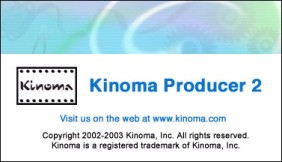 Kinoma Player is a free media player for Palm OS devices. It allows you to play video and audio files on all Palm devices running Palm OS versions 3.5 and higher. Since Kinoma uses a proprietary format to playback video and audio, you will need the Kinoma Producer to convert video files and audio files to the format that can be read by the Kinoma Player installed on your Palm device. The Kinoma Producer allows users to convert movies to the Kinoma format and can be purchased for $29.95. For users that already own version 1.x, they can upgrade to version 2.0 for $19.95 (for a limited time). For users that purchased Kinoma Producer 1.5.1 between 10/1/03 and 10/15/03, they can upgrade free to version 2.0 (for a limited time). KINOMA PLAYER Let's start with the Kinoma Player. As far as user interfaces go, Kinoma does a pretty good job of organizing/managing the media files on your Palm (i.e video, audio, and video/audio). You can view, delete, and even change the names of the files on your Palm device. In addition, you can view the file information, such as width/height of video in pixels (ex. 320 x 240), the length of the file (ex. 2:30 mm:ss), the size of the file (ex. 12 MB), and the type of file (ex. a/v). Unfortunately, the player can only delete files on a one-by-one basis, so I hope in the future that Kinoma includes a way to delete multiple files at a time. In addition, there is no way to copy files from the handheld to the external memory card or vice versa without a third-party file manager. Here are a few screen shots showing the list of files: 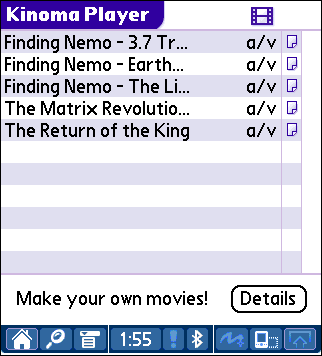 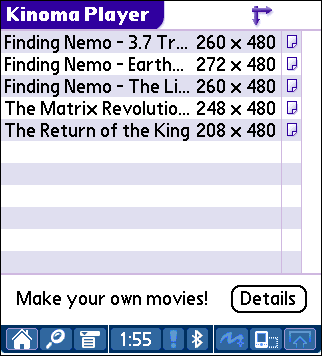 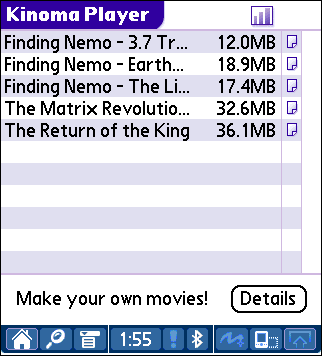 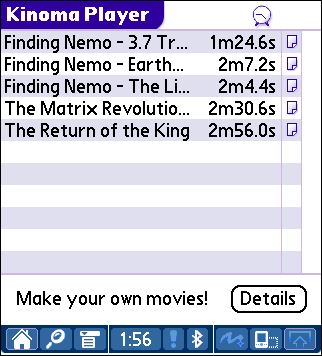 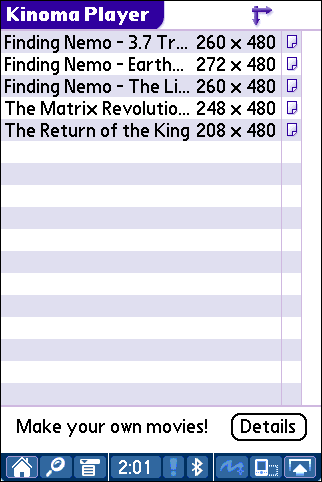 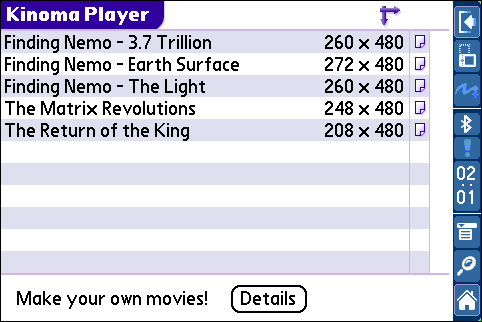 While playing a file, the player can continuously play the current file (i.e. loop movie playback). In addition, you can control the maximum volume. There is a maximum volume limit that can be activated, which is 75% of maximum volume. There is a selection to play both audio channels (default), the left audio channel, or the right audio channel. Finally, you can decide where to download files, best location (default), internal storage, or external storage. Best location just picks the source with the most memory available. Here is a screen shot of the preferences available during playback: 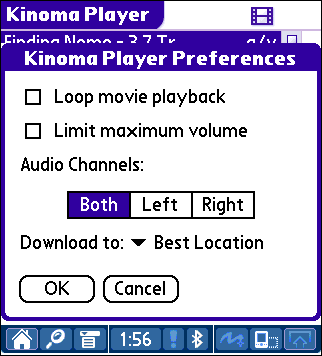 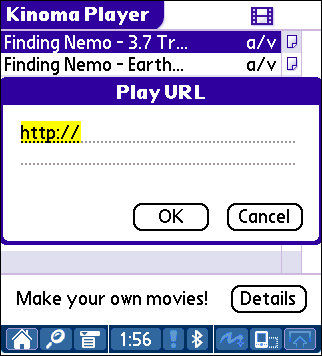 Did you notice the blank for a URL? I hope so because that is another newly added feature in 2.0. Here is an excerpt from their press release: Kinoma Player 2 supports the playback of Kinoma movies directly from the Internet. For the first time, Palm users can tap a link in a web page and immediate begin viewing video on their handheld. Kinoma movies are delivered to the handheld using a technology called progressive download, which maximizes the use of available network bandwidth while ensuring the best possible quality. Progressive download also allows the user to download the movie once and watch it as many times as they want. Kinoma movies may be stored on an ordinary HTTP web server, so no special server infrastructure is required. Kinoma Player 2 supports progressive download on any Palm OS 5 handheld with an 802.11, Bluetooth, or cellular Internet connection including Sony CLIÉ models, Tapwave Zodiac, Palm Tungsten T Series, and Handspring Treo 600. What can I say? The streaming feature works as advertised. The default quality for streaming video is not great, but it works. The file I am using is 2.7 MB, so it takes a while to download a 2.7 MB via Bluetooth, but it works! In addition, after it downloads, it is now in memory to be played full speed whenever I choose. Although videos can be streamed at a higher quality, the file size and the download time will obviously increase. During playback, there are some on-screen controls available. The arrows on the top of the screen allow the user to access the previous file (back arrow), access the next file (forward arrow), and access the list of files (list). At the bottom of the screen, you have a location slider, a stop button, a play/pause button, a view full screen button, a mute button, and a volume slider. By clicking on the speaker, you can mute/unmute the sound without adjusting the volume slider. By clicking on the view full screen button, all the on-screen controls are hidden. To view the on-screen controls, just tap on the screen. Another nice think to note, the on-screen controls support color schemes, unlike version 1.x, where black was the only control color available. Here are a couple of screen shots with and without the controls during playback: 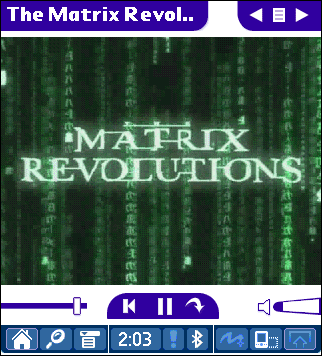 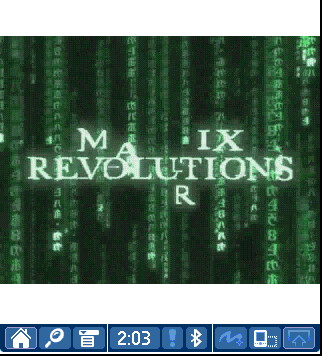 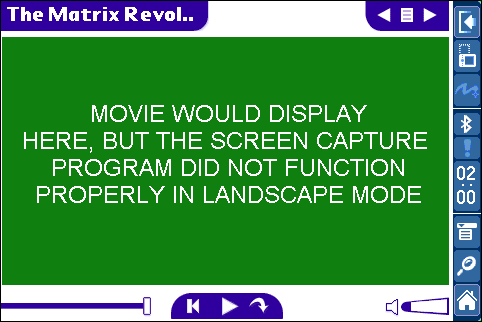 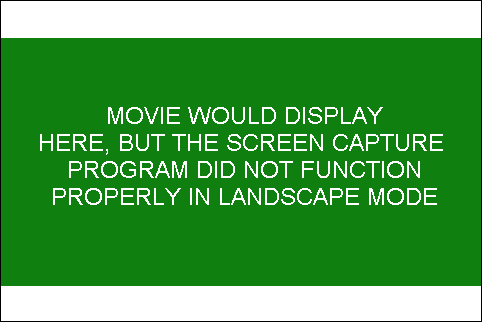 If I did have any suggestions for Kinoma, it would be nice if the video could be scaled to fit the screen during playback. Thus, if a file was encoded for the 480 x 320 screen on the Palm Tungsten T3, I could play the same file on the 320 x 320 screen of the Tungsten E without having to reconvert the file with the Producer. Beyond that, Kinoma could add a few other conveniences, such as an option to automatically play the next file, a way to transfer files between the handheld and external memory, and the ability to delete multiple files at a time. Correction: The option to automatically play the next file does exist. Basically, you need to tap and hold on the next button during playback to enable/disable the mode. The next button will change when enabled/disabled. KINOMA PRODUCER As for quality of video/audio playback, we really need to look at the Kinoma Producer that actually converts the files into something that the Kinoma Player can use. Before we cover those details, let's look at the producer's 3-tab interface. The first tab, Files, shows the list of files that are to be converted. 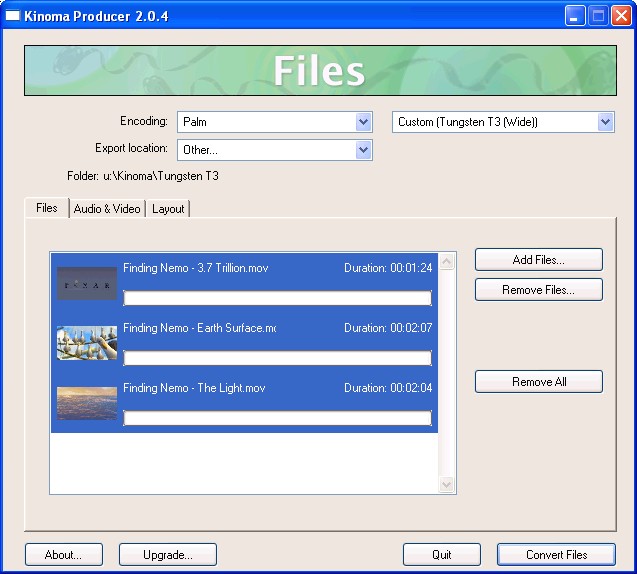 The second tab, Audio & Video, allows you to view/edit the current video settings (video format, frames per second, bit rate) and audio settings (audio format, audio channels, sample rate, compression ratio, and audio boost). Once you tailor all these settings to meet your own tastes, you can save the setup as a preset. 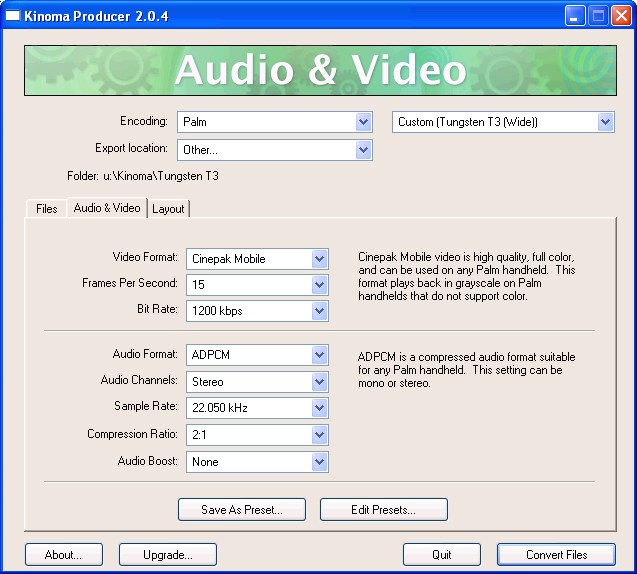 The third tab, Layout, allows you to view/edit the layout of the video on the device. You can select the screen size, the video size, and the background. For the background, you can select an image or a color. 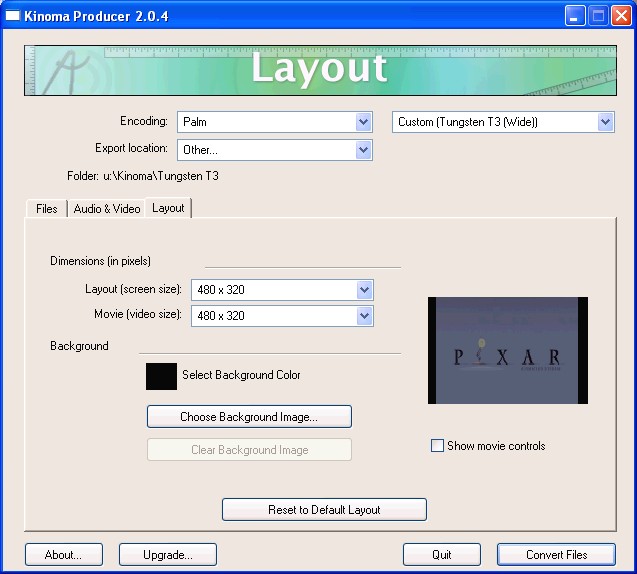 Above the three tabs, you have a few other options available. One is Encoding that allows you to select the default options for your specific device. First, on the left, you select the brand. Then, on the right, you select the model or models. Here, you also have the option of selecting Streaming or Generic. Streaming gives you low, medium, or high bit rate options for streaming video. Generic gives you choices such as (1) All Color Palm OS Devices, (2) All Gray Palm OS Devices, (3) All Palm OS 5 Devices, and (4) All Widescreen Devices. Also above the tabs, you decide where the producer will put the converted file, Export Location (source folder, handheld - internal memory and external memory card, removable storage, or other folder). Of course, you will have to HotSync in order to transfer the file to the handheld. In addition, you can use a card reader to transfer the files directly to the card. If you use a card reader, install the files to the following location: Palm\Programs\Kinoma. Here are a few observations about Kinoma Producer's interface:
[*]If you convert a file more than once and you do not change the name of the source file, a '-1', '-2', etc., is automatically added to the file name. For example, you convert Finding Nemo. The name of the converted file is Finding Nemo. If you convert the file again, the converted file is Finding Nemo-1. If you convert the same file a third time, the converted file is Finding Nemo-2. So on, and so forth... [*]One odd thing about the software, when it prompts you to okay an action, the OK and Cancel buttons are opposite of what you would expect. It definitely makes you stop and think before clicking.
[*]Animation: Flash, FLC, and GIF [*]Audio: AIFF, AU, MP3, and WAVE [*]Still images: BMP, GIF, JPEG, PICT, PNG, and TIFF QUALITY Kinoma Producer 2.0 really delivers some amazing results. Unfortunately, there is a heavy price to pay. Depending on media quality, memory usage will range somewhere between 1.5 MB and 12.3 MB per minute of video. Here are a couple of tables. The first table shows different settings, A - J. The second table shows the amount of video that can be put on certain memory cards (128 MB - 1 GB) using those settings. 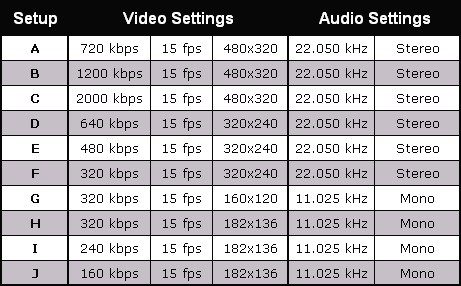 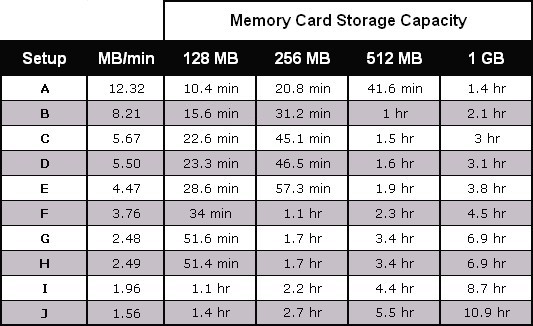 CONCLUSION Overall, Kinoma brings quality videos to the Palm OS platform. I like the simplicity of the Kinoma Player/Producer combination. They are very user friendly, and I like both interfaces, the desktop and the handheld. As for function, I think the conversion quality is very good. If Kinoma can find a way to deliver the same quality while significantly reducing file size, development of other players would stop dead in their tracks. Note: The current version is actually 2.0.4, which was released November 11, 2003. It addressed issues converting and playing video on the Palm Tungsten T3 in 480 x 320 landscape mode. Download 480 x 320 Kinoma Movie Trailers for the Tungsten T3 Visit Kinoma's Web Site |
|
| HOME | STORE | FORUM | DEVICES | USER GUIDES | REVIEWS | PICTURES | MOBILE | LINKS | CONTACT | ABOUT |
| All logos and trademarks in this site are property of their respective owners. | Copyright ©2001-2005 PalmFocus |